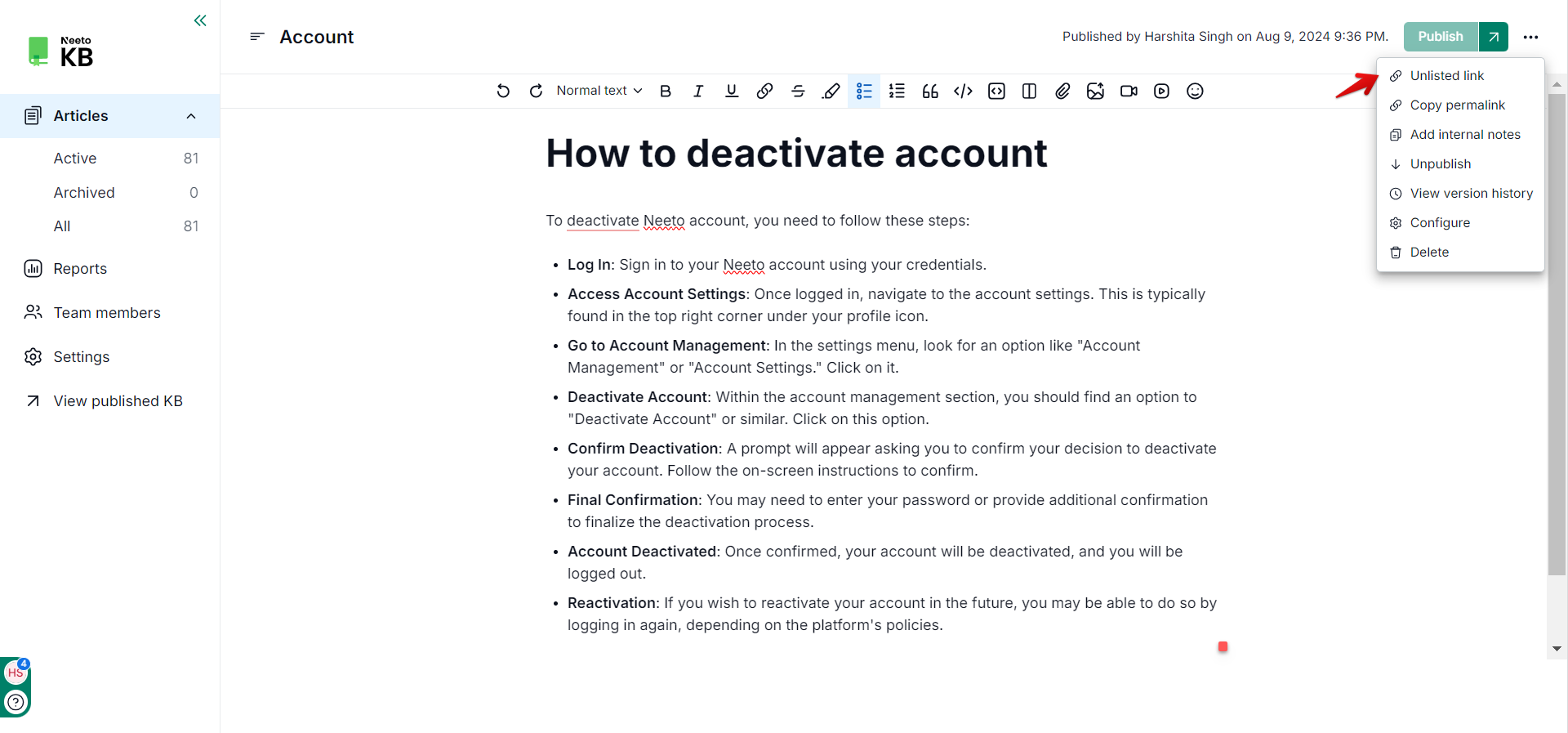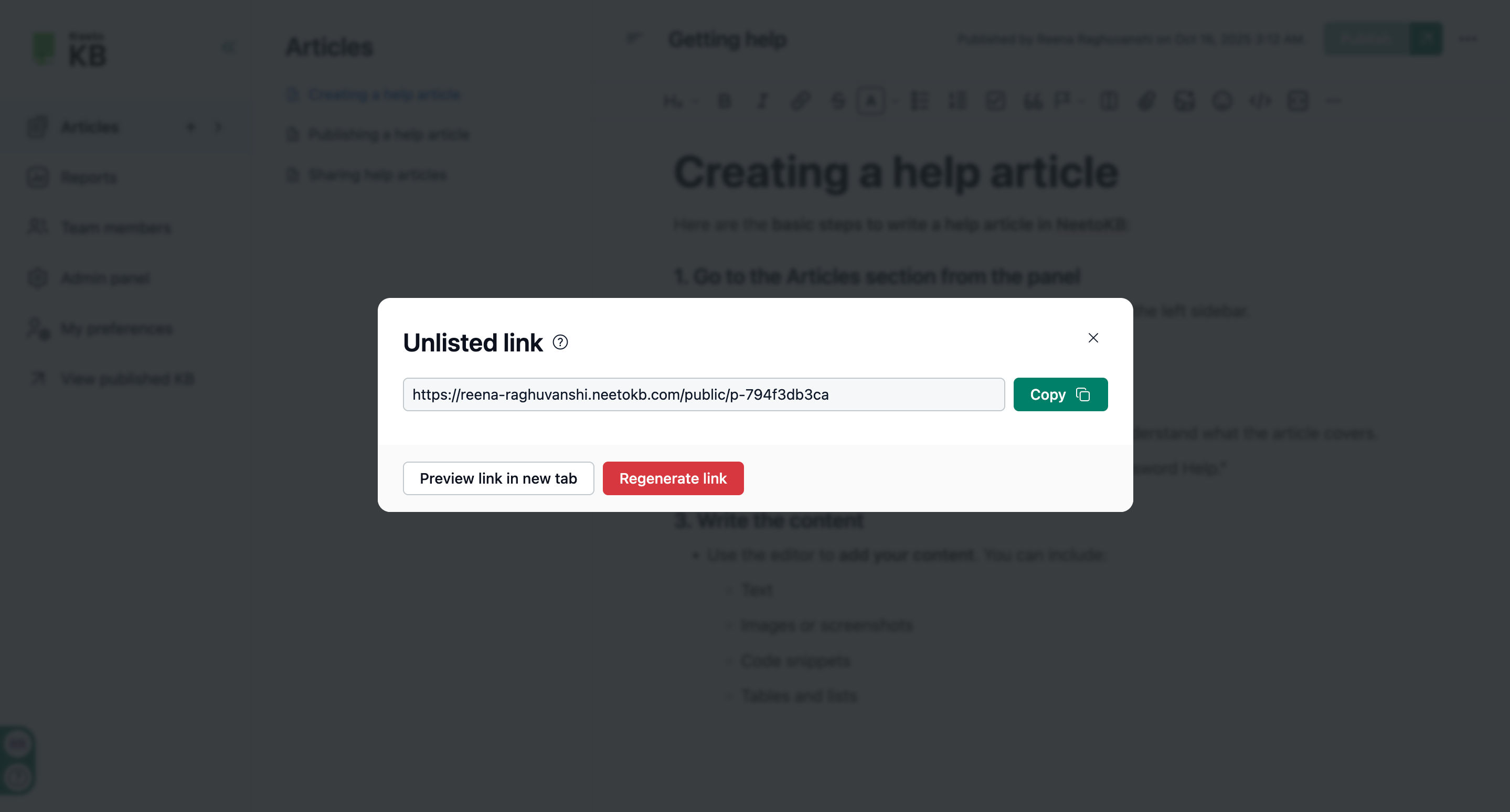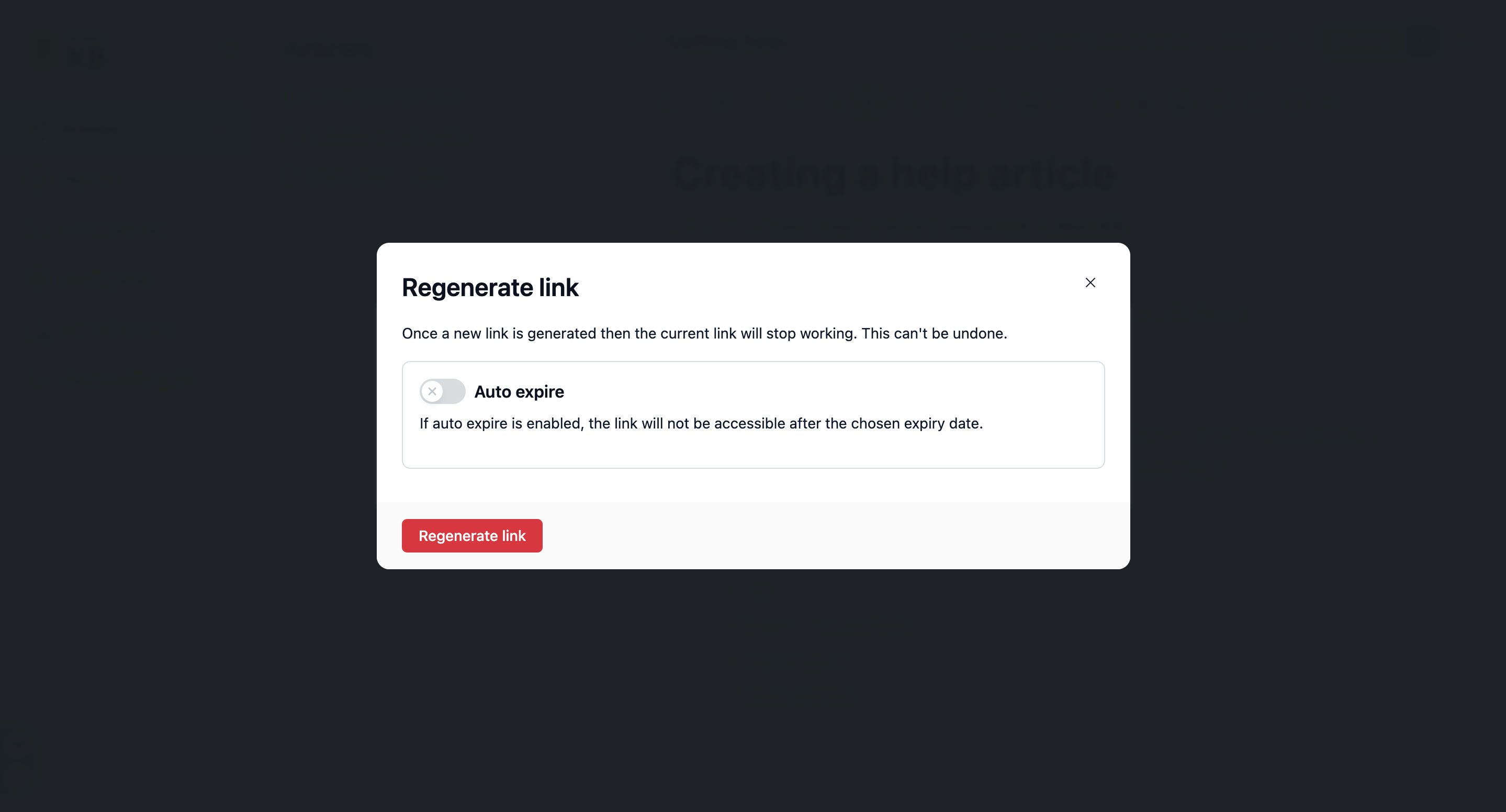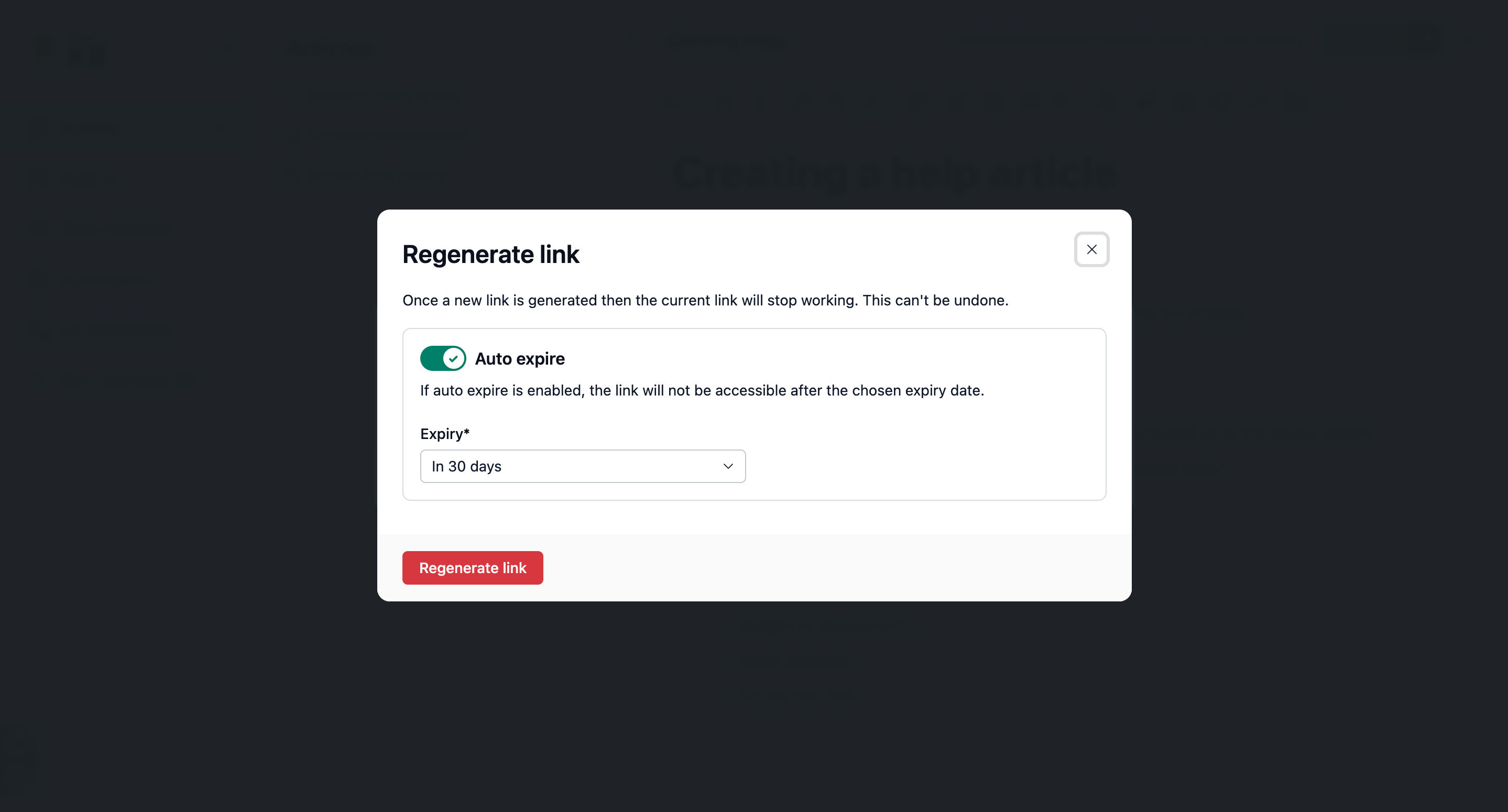Typically, the entire Knowledge Base is published, and all pages are public. However, some organisations keep the KB private for their internal teams.
Sometimes, you may need to grant someone outside access to a specific page. The unlisted link allows you to share it with an outsider, enabling them to view only the shared page while restricting access to the rest of the KB.
These unlisted links can be configured to self-destruct after a certain period or can be manually disabled as needed.
Generating an unlisted link
Go to the article details page.
Click on the three dots option in the top right corner.
Click on the Unlisted link option.
A modal will be shown.
Copy and share the link.
If you no longer wish for the content to be accessible via the unlisted link, you can disable the link, which will stop others from accessing the content through that URL.
Regenerating an unlisted link
Go to the article details page.
Click on the triple dots option in the top right corner.
Click on the Unlisted link option
A modal will be shown.
Click on the Regenerate link button.
-
You can also enable auto-expire. By-default it is set to 30 days.