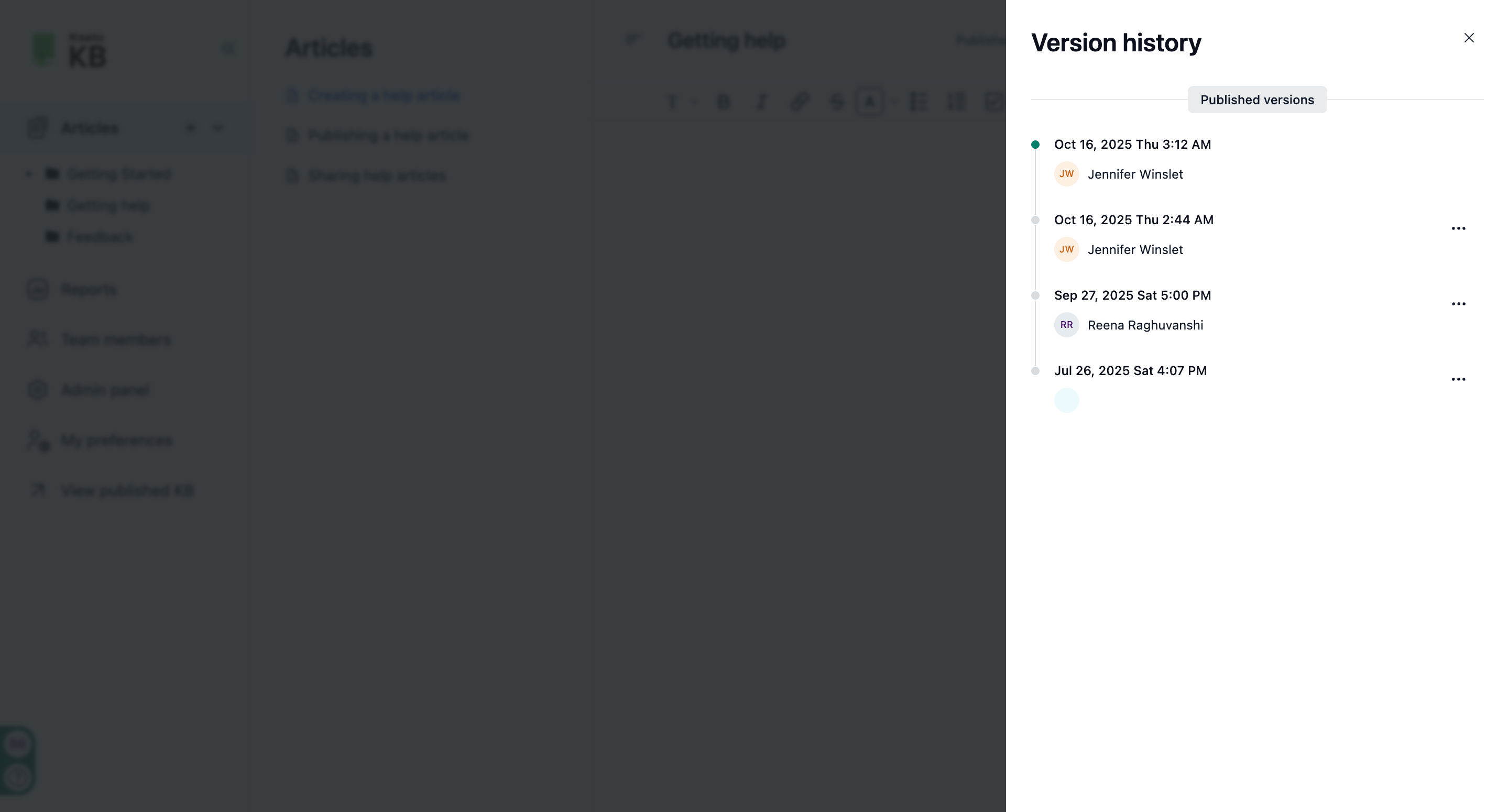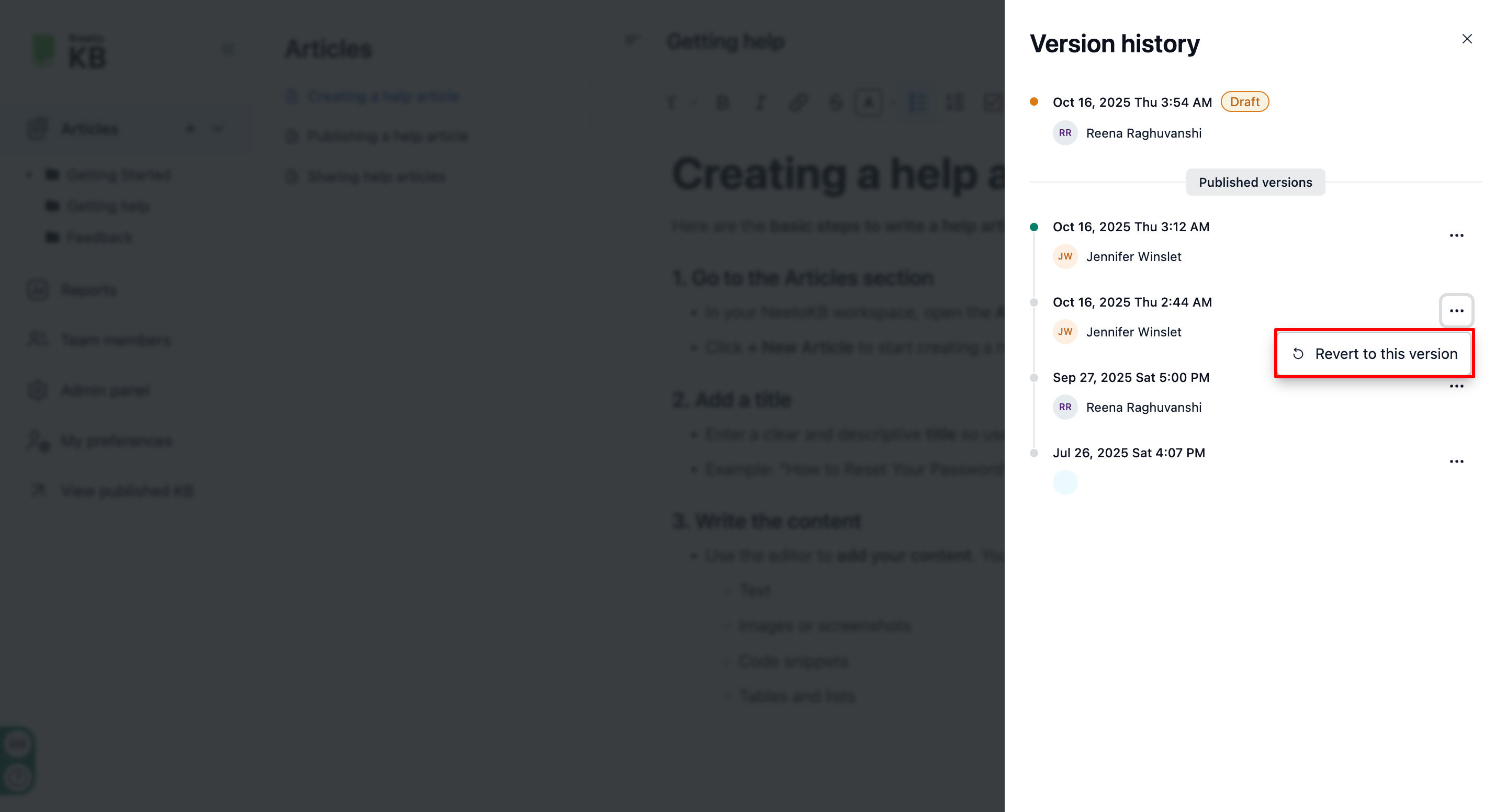NeetoKB keeps track of all changes made to your articles, allowing you to view and manage the version history effectively. This feature ensures transparency and accountability while making collaboration seamless.
Steps to view version history
Go to the article details page.
Click on the three-dot menu at the top right corner.
Click on View version history.
A list of all saved versions of the article will appear. Each version is timestamped and includes details of the author who made the changes.
Click on a specific version to view its content. The changes will typically be highlighted, showing additions or modifications.
-
If you wish to revert to an earlier version, click on the three-dot icon beside the version.
Click on Revert to this version.
The selected version will now become the current version of the article.
Notes:
Version History Permissions: Ensure you have the necessary permissions to view or restore versions. Contact your admin if you encounter any access restrictions.
Auto-Save: NeetoKB automatically saves article drafts, so you can recover changes even if not manually saved.
Audit Trail: Use the version history as an audit trail to track who made specific changes and when.