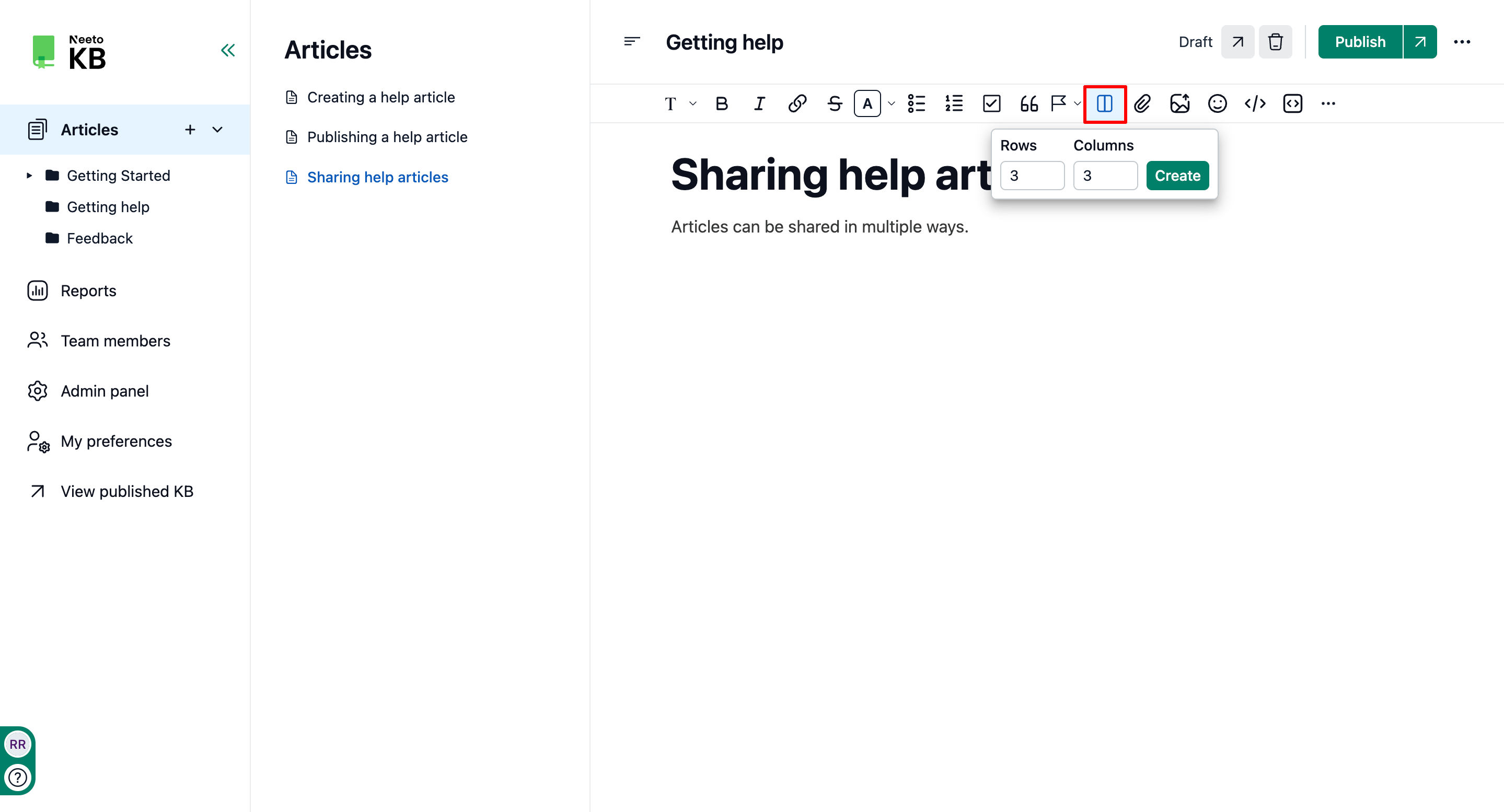Tables effectively display data in a structured and organized way within your knowledge base articles. They enable the presentation of information in rows and columns, simplifying the process for readers to compare and understand the data.
Adding tables to articles
Go to the article where you want to insert the table.
Determine the table's location: Identify the suitable spot within the article where you wish to add the table.
Select the Table icon from the formatting toolbar.
Input the number of rows and columns
Click on Create.
After creating a table, hovering over it will display options to insert a row, insert a column, delete a row, delete a column, or delete the table.